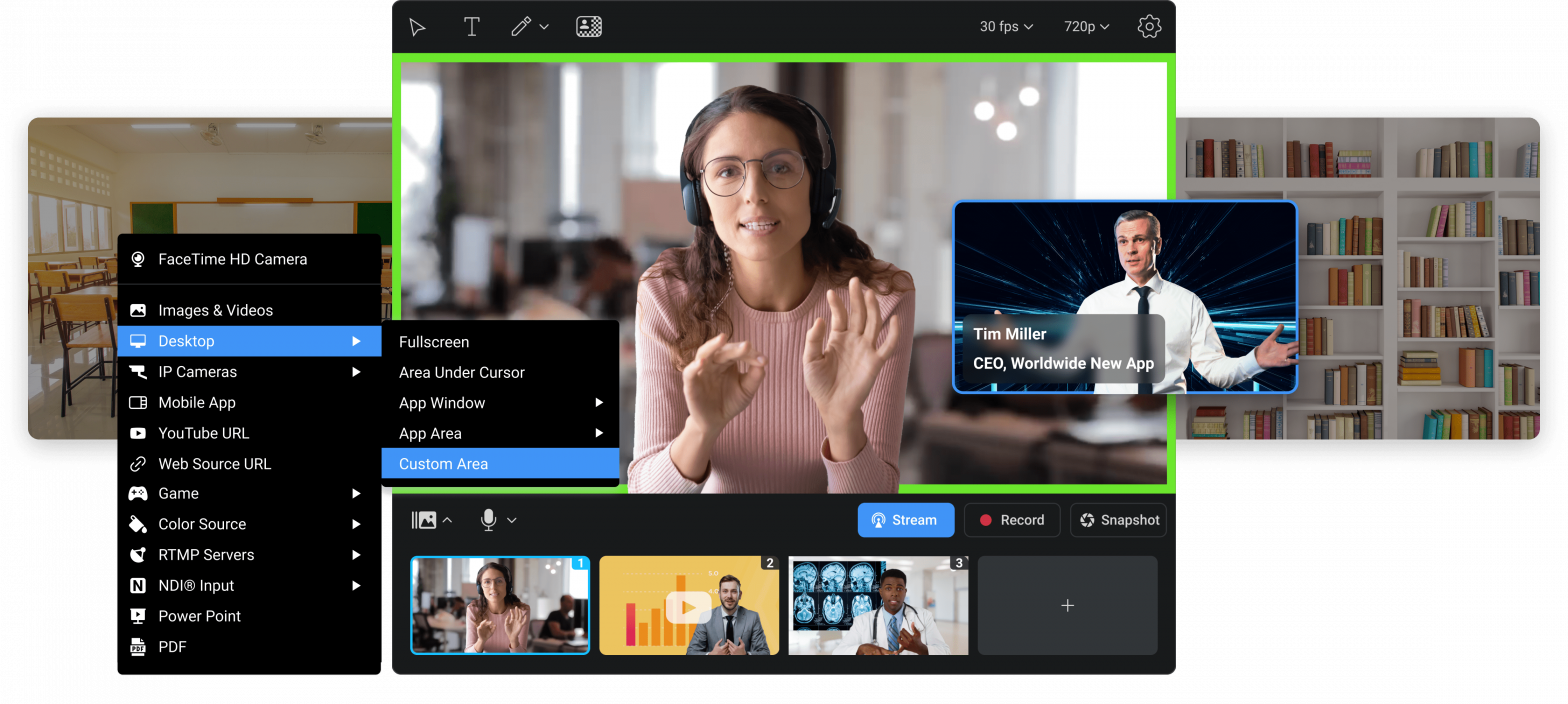Ditch your grainy laptop webcam and turn your phone into a high-quality camera – faster than it takes to brew a cup of coffee.
If you are tired of looking pixelated on Zoom or washed out in your latest Teams call, you’re not alone. Fortunately, there’s an elegant solution that won’t cost you hundreds on a DSLR or new webcam. iVCam is an app that transforms your smartphone into a full-featured HD webcam.
In this guide, we’ll walk you through how to set up iVCam on your PC and mobile device, connect via Wi-Fi or USB, and configure it as your default webcam in your favorite video conferencing apps.
🔧 Step 1: Download iVCam on PC and Mobile
The first step in your iVCam journey is downloading the software on both your computer and smartphone. It works seamlessly across popular operating systems and supports both Android and iOS.
👉 Download Links:
- PC Software (Windows): Download iVCam for PC
- iOS App: Download on the App Store
- Android App: Download on Google Play
After installing the PC client, the app will automatically install the virtual webcam driver – this is what allows your favorite applications (like Zoom and OBS) to recognize your phone as a webcam source.
💡 Pro Tip: Keep both devices connected to the same network (Wi-Fi or USB tethered) for instant detection.
📲 Step 2: Connect Your Phone and PC (Wi-Fi or USB)
Once both apps are installed, launch iVCam on your smartphone first. Then open the PC version. The app is designed to automatically detect your device and establish a connection.
🔗 Option A: Wi-Fi (Fastest to Set Up)
- Make sure both PC and smartphone are on the same Wi-Fi network.
- Open the app on your mobile device – you should see it attempt to connect to the PC.
- On your PC, the iVCam preview window will automatically activate when a connection is made.
This is the quickest method and requires no cables – perfect for portability.
🔌 Option B: USB (Most Stable)
- Connect your smartphone to your PC with a USB cable.
- For Android: Enable USB debugging in Developer Options.
- For iPhone: Tap “Trust This Computer” when prompted.
- Launch the iVCam app – it will now connect via USB for lower latency and more stability.
🔒 Security Note: USB mode is ideal for private networks, live streaming, or situations with weak Wi-Fi.
⚙️ Step 3: Set iVCam as the Default Webcam
With your phone now acting as a webcam, it’s time to configure your communication apps to use iVCam as the default video source.
Here’s how to do it on the most common platforms:
📞 Zoom
- Go to Settings > Video.
- Under Camera, select “e2eSoft iVCam”.
- You should now see the feed from your phone camera.
💼 Microsoft Teams
- Click your profile image > Settings > Devices.
- Under Camera, select “e2eSoft iVCam”.
- Test the camera in the preview window.
💬 Skype
- Navigate to Settings > Audio & Video.
- Choose “e2eSoft iVCam” from the dropdown.
- Confirm the video feed is displaying your mobile camera.
🖥️ Other Apps: iVCam works with virtually any app that uses a webcam — including OBS Studio, Slack, Google Meet (via Chrome), and more.
💡 Optional Tweaks and Features
Once you’re up and running, iVCam offers several configuration options to fine-tune your experience:
- Resolution: Choose up to Full HD or 4K (if supported by your phone).
- Frame Rate: Set up to 60 FPS for ultra-smooth video.
- Audio Support: iVCam can also transmit your phone’s mic input.
You can control exposure, focus, zoom, and even switch between front and rear cameras – all directly from the mobile app interface.
📋 System Requirements
Before diving into iVCam, make sure your hardware and OS meet the minimum requirements for smooth performance.
| Platform | Minimum Requirement |
|---|---|
| Windows | Windows 7 or newer (32-bit or 64-bit) |
| iOS | iOS 10.0 or later |
| Android | Android 5.0 (Lollipop) or later |
| Network | Shared Wi-Fi network or USB connection |
| Memory | At least 2 GB RAM on PC |
| Processor | Dual-core 2.0GHz or higher recommended |
📱 Device Compatibility Chart
iVCam supports a wide range of smartphones and tablets. Here’s a simplified breakdown of compatibility:
| Device Type | Supported Brands | Notes |
|---|---|---|
| iPhone | iPhone 5s and later | Supports front/rear switch |
| iPad | All iPads with iOS 10+ | Full-screen support |
| Android Phones | Samsung, OnePlus, Xiaomi, etc. | Android 5.0+ required |
| Android Tablets | Varies by brand | May require manual USB setup |
| PC/Laptop | Windows desktops and laptops | No Mac support |
🔌 Tip: Use a stable tripod or phone holder for consistent video framing.
🧰 Troubleshooting Tips
If iVCam doesn’t connect right away, here are a few fast fixes:
- Firewall or antivirus blocking app – add iVCam to allowed apps.
- App doesn’t detect device – confirm both devices are on the same network.
- USB not working – use a different cable or port; check permissions on the phone.
- Black screen – reboot both apps and ensure camera access is enabled.
📸 Why iVCam Beats Built-In Webcams
Still wondering if the effort is worth it? Here’s how iVCam compares:
| Feature | Built-In Webcam | iVCam Smartphone Cam |
|---|---|---|
| Resolution | 720p (typically) | 1080p / 4K |
| Low-light Performance | Poor | Excellent (on newer phones) |
| Portability | N/A | Highly portable |
| Lens Quality | Average | High-end mobile optics |
| Upgrade Cost | $$$ (new webcam) | $0 (if using your phone) |
For many users, iVCam provides a professional-looking video feed without any added investment – especially useful for streamers, online teachers, and remote workers.
Setting up iVCam as your primary webcam is one of the fastest and most impactful upgrades you can make to your digital communication setup. Within five minutes, you’ll go from blurry video to crisp HD – powered entirely by the device in your pocket.